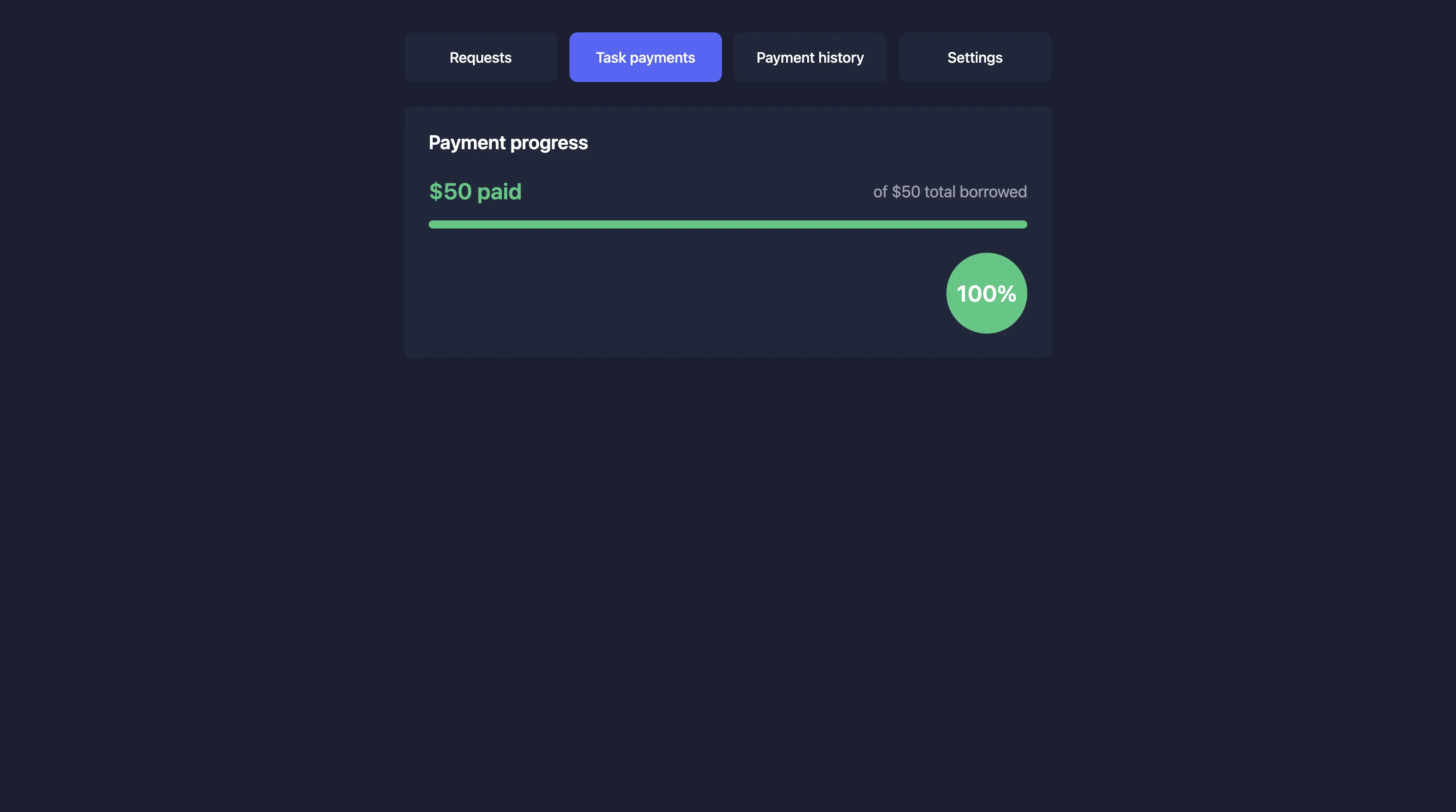Setting Up Tasks
Tasks are a core feature of Parent.credit that allow children to earn money to pay off their balances. By setting up meaningful tasks with appropriate monetary values, you can teach your children the relationship between work and financial responsibility.
Task Management Basics
Navigate to the Tasks section
Start by clicking on the "Tasks" tab in the main navigation bar of your Parent dashboard. This will take you to the task management area where you can create, assign, and manage tasks for your children.
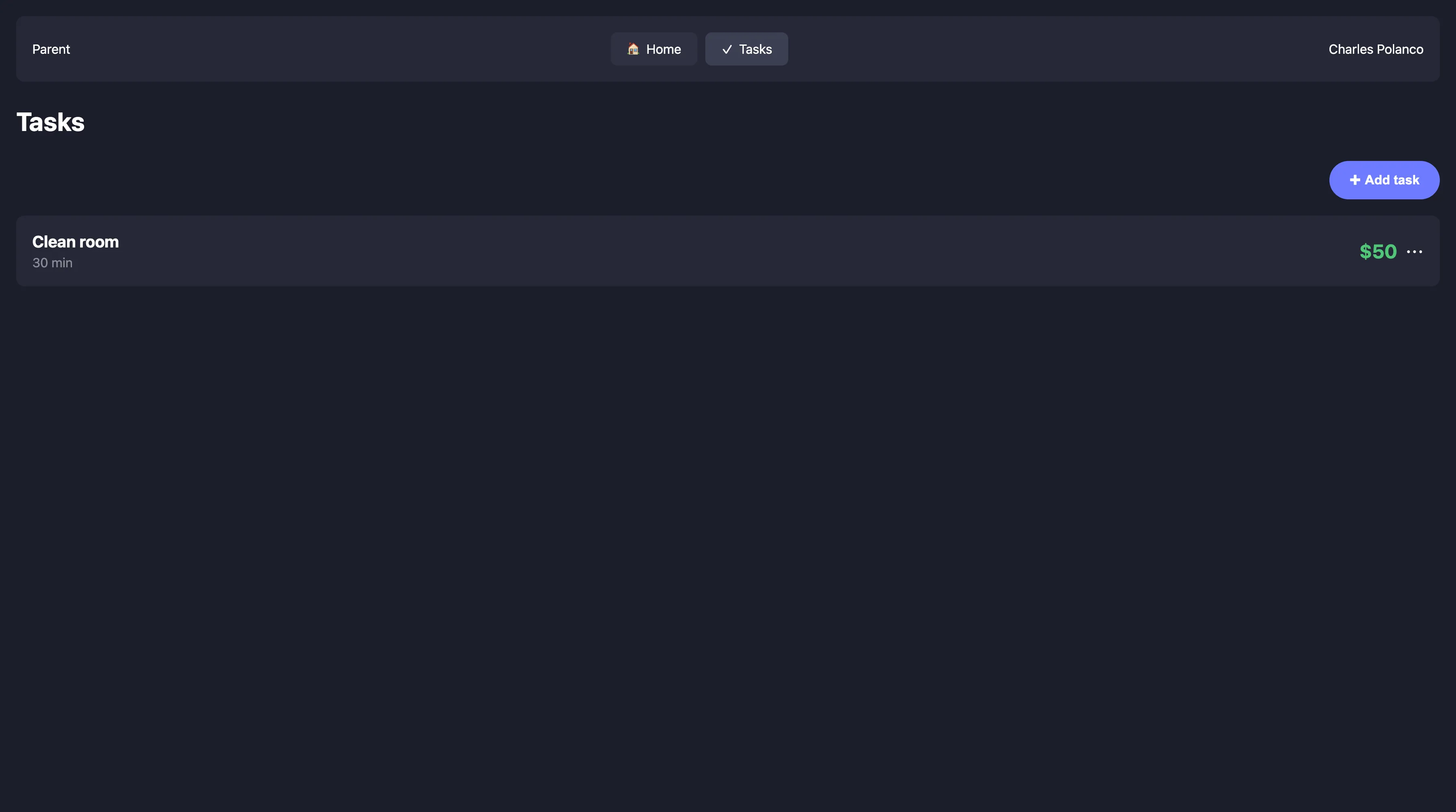
Pro Tip
Keep your task list organized by regularly reviewing and updating tasks. Remove completed tasks that won't be repeated and adjust monetary values as your child grows and develops new skills.
Create new tasks
Click the "+ Add task" button to create a new task. You'll need to provide a task name, set a monetary value that represents fair compensation, and estimate the time required to complete the task.

Important
When setting monetary values for tasks, consider your child's age, the effort required, and the educational value of the task. The goal is to teach the relationship between work and compensation, not to create unreasonable expectations.
Assign tasks to specific children
You can assign tasks to specific children or leave them available for any child to claim. To assign a task, click the three dots menu next to the task and select "Assign to..." from the dropdown menu.
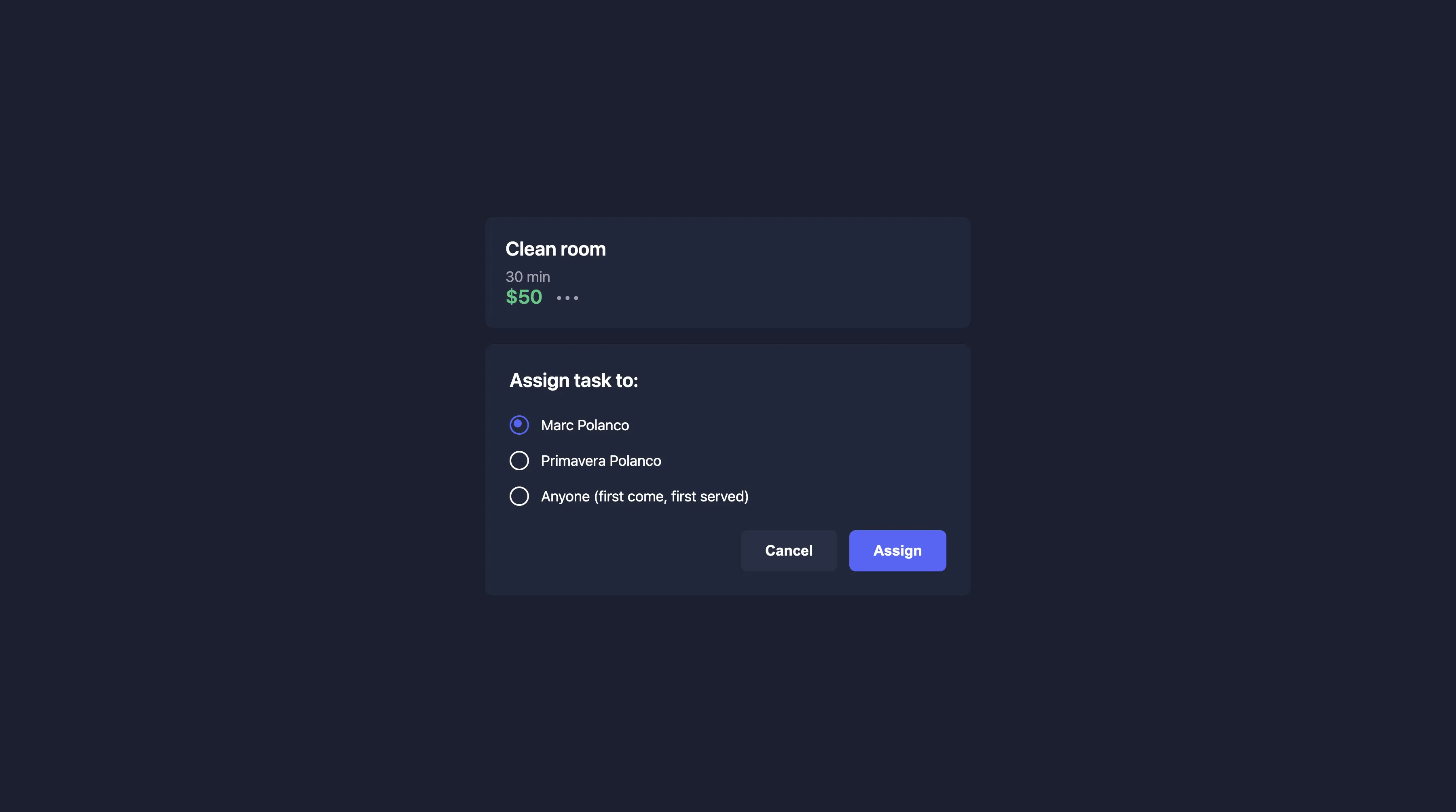
Pro Tip
Create a mix of assigned and unassigned tasks. Assigned tasks help teach responsibility for specific chores, while unassigned tasks allow children to take initiative and earn extra money when they want to.
Monitoring Task Completion
View task payment progress
When managing a child's card, you can view their payment progress in the "Task payments" tab. This shows how much of their balance has been paid off through completed tasks.